Are you tired of constantly sharing your location with others? Do you want to keep your privacy intact and stop sharing your location without them knowing? In this guide, we’ll walk you through some simple steps to help you achieve just that.
Step 1: Turn Off Location Sharing
The first step is to turn off location sharing on your device. Whether you’re using an iPhone or an Android device, you can easily turn off location sharing in the settings. For iPhone users, go to Settings > Privacy > Location Services and toggle off the switch for Location Services. For Android users, go to Settings > Location and toggle off the switch for Location.
Step 2: Disable GPS
Turning off location services may not completely stop your device from tracking your location. To ensure that your location is not being shared, you’ll need to disable GPS on your device. For iPhone users, go to Settings > Privacy > Location Services and toggle off the switch for GPS. For Android users, go to Settings > Location and toggle off the switch for GPS.
Step 3: Use a VPN
A VPN or virtual private network can help you hide your location by encrypting your internet traffic and routing it through a server in a different location. This makes it difficult for anyone to trace your location. There are many VPN services available, both free and paid. Some popular options include NordVPN, ExpressVPN, and Surfshark.
Step 4: Use a Location Spoofing App
If you want to appear to be in a different location, you can use a location spoofing app. These apps allow you to change your GPS location and appear to be somewhere else. Some popular options include Fake GPS Location, Location Faker, and Fake GPS Joystick & Routes. Keep in mind that some apps may require you to root or jailbreak your device.
Step 5: Turn Off Location Sharing in Apps
Even if you’ve turned off location services and GPS, some apps may still be sharing your location. To ensure that your location is not being shared, you’ll need to turn off location sharing in apps. For iPhone users, go to Settings > Privacy > Location Services and scroll down to see the list of apps that have access to your location. Toggle off the switch for any app that you don’t want to share your location with. For Android users, go to Settings > Apps & notifications > App permissions > Location and toggle off the switch for any app that you don’t want to share your location with.
Step 6: Check Your Social Media Settings
Social media platforms like Facebook, Twitter, and Instagram may also be sharing your location. Check your privacy settings on these platforms to ensure that your location is not being shared. You can also disable location sharing on specific posts. For example, on Instagram, you can toggle off the switch for “Add Location” when you’re creating a post.
In conclusion, stopping location sharing without others knowing is easy if you follow these simple steps. Turn off location services and GPS, use a VPN or location spoofing app, turn off location sharing in apps, and check your social media settings. With these steps, you can keep your privacy intact and enjoy the peace of mind that comes with knowing that your location is not being shared with anyone without your knowledge or consent.
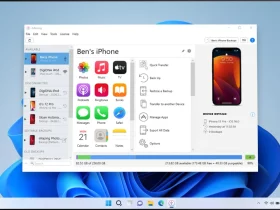
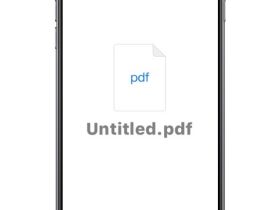
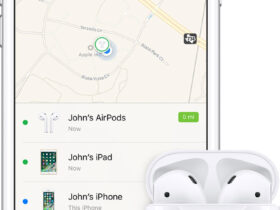
Leave a Reply