In today’s digital age, privacy has become an increasingly important concern. The Internet is filled with personal data and sensitive information, and it is crucial to take steps to protect this information from prying eyes. However, you may encounter a message that says “Your network settings prevent content from loading privately” while browsing the web. In this guide, we will discuss what this message means and how you can resolve it.
Understanding the Message
The message “Your network settings prevent content from loading privately” is usually displayed on websites that use HTTPS, which is a protocol that encrypts data sent between your computer and the website’s server. HTTPS provides a secure connection that protects sensitive information, such as passwords and credit card numbers, from being intercepted by third parties.
However, some networks may block or interfere with HTTPS connections. This can happen in workplaces, schools, or other public networks where network administrators may impose restrictions to prevent unauthorized access or to monitor user activity. When this happens, the browser cannot establish a secure connection with the website’s server, and you will see the message “Your network settings prevent content from loading privately.”
Resolving the Issue
If you encounter the message “Your network settings prevent content from loading privately,” there are several things you can do to resolve the issue.
Use a Different Network
If you are using a public network, such as one in a library or coffee shop, try connecting to a different network. If the message disappears, it is likely that the network you were using was blocking or interfering with HTTPS connections.
Disable VPN or Proxy Servers
If you are using a VPN or proxy server, try disabling it and see if the message disappears. VPNs and proxies can sometimes interfere with HTTPS connections, especially if they use outdated protocols or encryption standards.
Use a Different Browser
If the message persists, try using a different browser. Some browsers may have settings or extensions that interfere with HTTPS connections. Switching to a different browser may help resolve the issue.
Clear Your Browser Cache
Clearing your browser’s cache and cookies may also help resolve the issue. Sometimes, outdated or corrupted data in your browser’s cache can cause problems with HTTPS connections. Clearing the cache will remove this data and force the browser to download fresh data from the website’s server.
Check Your Network Settings
If none of the above solutions work, you may need to check your network settings. If you are using a network that is managed by someone else, such as a workplace or school network, you may need to contact the network administrator and ask if there are any restrictions on HTTPS connections. They may be able to provide a workaround or give you permission to access the website you are trying to visit.
Conclusion
In conclusion, the message “Your network settings prevent content from loading privately” indicates that there is a problem with the HTTPS connection between your computer and the website’s server. This can be caused by network restrictions, outdated protocols, or other factors. By using the solutions outlined in this guide, you can resolve the issue and browse the web securely and privately. Remember to always be cautious with your personal data and take steps to protect your privacy online.
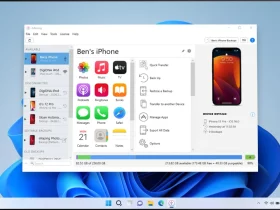
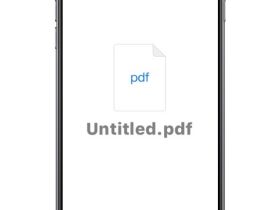

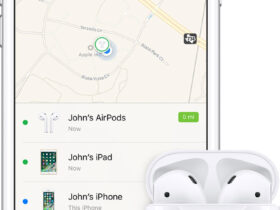
Leave a Reply