Scanning documents with your iPhone can be a useful feature for a variety of situations. Whether you need to digitize a paper document for safekeeping or share it with someone else, scanning on your iPhone can be a convenient and quick solution. Here are the steps to follow to scan a document on an iPhone:
Step 1: Open the Notes app
The first step to scan a document on an iPhone is to open the Notes app. The Notes app is a pre-installed app on all iPhones and can be found on the home screen.
Step 2: Create a new note
Once you have opened the Notes app, create a new note by tapping on the “New Note” icon located at the bottom right of the screen.
Step 3: Tap the camera icon
Next, tap on the camera icon located at the bottom of the screen within the note. This will bring up a menu with options to either take a new photo or scan a document. Select “Scan Documents” from this menu.
Step 4: Position your document
Position your document within the viewfinder so that it fits entirely within the frame. The iPhone will automatically detect the edges of the document and adjust the image accordingly.
Step 5: Adjust the scan
After the iPhone has detected the edges of the document, you can adjust the scan by dragging the corners of the image to match the document’s edges. This will ensure that the scan is straight and the document is fully captured.
Step 6: Choose color mode and scan
Once you are satisfied with the scan’s position, you can choose the color mode for the scan. The options are black and white, grayscale, or color. Select the appropriate color mode for your document and tap on the “Scan” button to capture the image.
Step 7: Save and share the scan
After the scan is complete, you can review the image to ensure that it has been captured correctly. If you are satisfied with the scan, tap on the “Save” button to save the image to the note. From here, you can share the scan by tapping on the share icon located at the top right of the screen.
There are a few additional tips and tricks to keep in mind when scanning documents on an iPhone:
- Use good lighting: Make sure that the document is well-lit and that there are no shadows or glare on the paper. This will help ensure that the scan is clear and readable.
- Use a contrasting background: If possible, place the document on a contrasting background (e.g., a white piece of paper on a dark surface) to help the iPhone detect the edges of the document more easily.
- Consider using a third-party app: While the Notes app is a simple and easy-to-use option for scanning documents, there are many third-party apps available that offer additional features and functionality. Some popular options include CamScanner, Adobe Scan, and Scanbot.
In conclusion, scanning documents on an iPhone is a simple and convenient process that can be done using the pre-installed Notes app. By following the steps outlined above and keeping a few tips and tricks in mind, you can easily digitize your paper documents and share them with others.
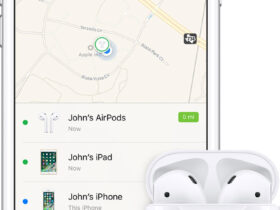
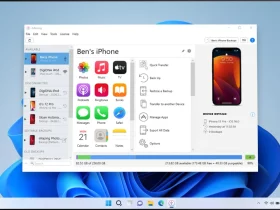
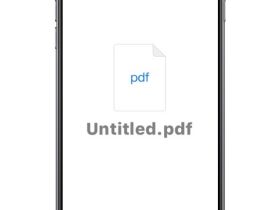
Leave a Reply